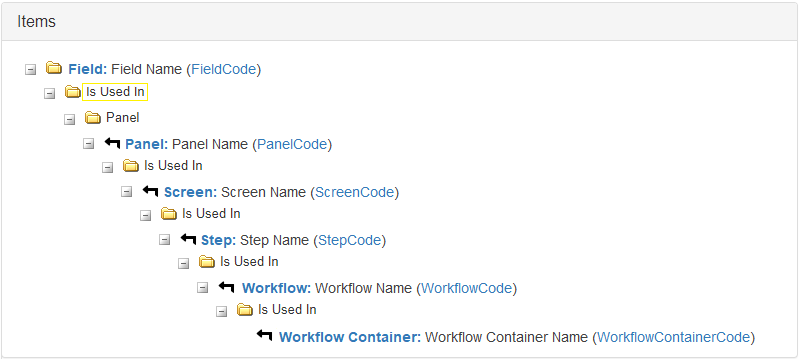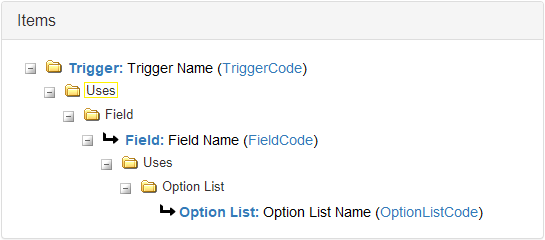Workflow Dependency Tool
In This Topic...
Workflow configurations consist of numerous components, many of which have dependencies on other system components. Prior to making changes to a specific component, it is often necessary to first understand how it is being used elsewhere in the system.
The Workflow Dependency Tool is designed to display the dependencies between individual Fields and Triggers and other workflow components. This provides insight into how a modification to one of these components will impact other existing workflow configurations. This information is of particular interest to system configurators responsible for creating, maintaining, and updating workflow components to address business needs.
Notes: Only fields and triggers that are managed directly through Workflow Containers are currently supported. Fields and triggers configured for use within Master Covers, Document Templates, E-mail Templates, or Cross-Policy Data Configurations are not supported. Similarly, any fields or triggers that are configured to control any form of Versioning are not currently supported.
In order to view the Check Dependencies button, and subsequently access the Workflow Dependency Tool, the Workflow must first be published.
Design
The purpose of the Workflow Dependency Tool is to highlight the dependencies between Fields and Triggers and other workflow resources. To best capture and display this information, the concepts of Is Used In and Uses are employed.
The Workflow Dependency Tool is accessed by clicking the Check Dependencies button on either the Field Management page or the Trigger Management page.
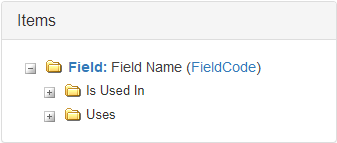
The list of dependencies is displayed in a cascading tree view, beginning with the system component from which the tool was accessed. Use the expand ![]() icon to view either the Is Used In dependency list or the Uses dependency list.
icon to view either the Is Used In dependency list or the Uses dependency list.
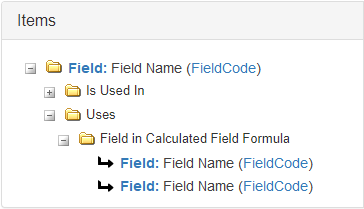
The dependency results are first grouped by component type, then displayed in alphabetical order. Use the expand ![]() and collapse
and collapse ![]() icons to navigate throughout the dependency tree view.
icons to navigate throughout the dependency tree view.
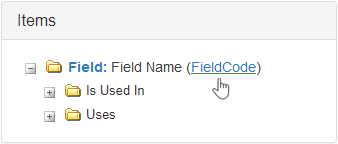
Hovering over the component Code displays a hyperlink which, once clicked, navigates the user directly to the Management Page for that particular component in a new browser window.
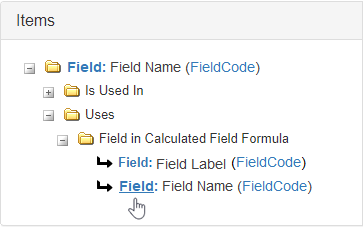
Hovering over the component Label creates a hyperlink which, once clicked, refreshes the Workflow Dependency Tool to make the selected component the new root of the tree view. The list of dependencies is updated accordingly.
Check Field Dependencies
Upon clicking Check Dependencies from the Field Management page, the Workflow Dependency Tool opens in a separate browser window. The following format is followed to display how a field Is Used In other system components. This is an exhaustive list of dependency types supported by the system. However, if no dependencies exist for a particular component type, that component grouping is omitted from the dependency view.
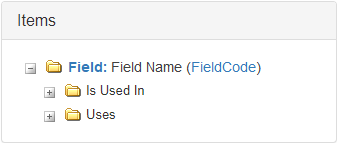
Field Is Used In
Click the drop-down icon to learn more about each component group.
Display: Field Name (FieldCode)
Context: The field is designated as a Parent Field to the listed Field(s) in Correlated field pairings.
Additional Information: Please see the Managing Fields section.
Display: Calculated Field Name (FieldCode)
Context: The field is configured for use within the displayed Calculated Field formula(s).
Additional Information: Please see the
Note: Data Sources configured within a Calculated Field formula are not explicitly listed. Instead, the individual fields used within the Data Source itself are listed. Similarly, any fields referenced directly within the Calculated Field formula are listed.
Display: Field Name (FieldCode)
Context: The field is responsively displayed by the listed Field(s).
Additional Information: Please see the Managing Panels section.
Display: Field Evaluation Rule Name (FieldEvaluationRuleCode)
Context: The field is configured for use within the listed Field Evaluation Rule(s).
Additional Information: Please see the Managing Field Evaluation Rules section.
Display: Field Name (FieldCode)
Context: The field is configured to Copy Different Field From Source.
Additional Information: Please see the Managing Fields section.
Note: The default value assigned in the Field Management page is Copy From Source, with the additional option to Do Not Copy. The only Field Mapping Rule reported in the Workflow Dependency Tool is Copy Different Field From Source.
Display: Trigger Name (TriggerCode)
Context: The field is configured for use within the listed Trigger(s).
Additional Information: Please see the Managing Triggers section.
Display: Grid Name (GridCode)
Context: The field is configured for use within the listed Grid(s).
Additional Information: Please see the Managing Grids section.
Display: Grid Name (GridCode)
Context: The field is designated the listed Field Assignment(s).
Additional Information: Please see the Managing Grids section.
Display: Panel Name (PanelCode)
Context: The field is configured for use within the listed Panel(s).
Additional Information: Please see the Managing Panels section.
Display: Panel Name (PanelCode) or Grid Name (GridCode)
Context: The field is designated to control the listed Field Behavior Override(s).
Additional Information: Please see the Field Behavior Overrides section or the Managing Grids section.
Display: Panel Name (PanelCode) or Grid Name (GridCode)
Context: The field is designated as a Control Field for the Responsive Display of fields in the listed Panel(s) and/or Grid(s).
Additional Information: Please see the Managing Panels section or the Managing Grids section.
Display: Screen Name (ScreenCode)
Context: The field is designated as a Control Field for the Responsive Display of panels and/or grids in the listed Screen(s).
Additional Information: Please see the Managing Screens section.
Display: Data Source Name (DataSourceCode)
Context: The field is configured for use within the listed Data Source(s).
Additional Information: Please see the Managing Data Sources section.
Display: Data Table Name (DataTableCode)
Context: The field is configured for use within the listed Data Table(s).
Additional Information: Please see the Managing Data Tables section.
Field Uses
Click the drop-down icon to learn more about each component group.
Display: Field Name (FieldCode)
Context: The field is a Child Field that uses the listed Parent Field(s) in Correlated field pairings.
Additional Information: Please see the Managing Fields section.
Display: Field Name (FieldCode)
Context: The field uses the listed field, which is configured for use within a Calculated Field.
Additional Information: Please see the
Display: Field Name (FieldCode)
Context: The field uses the listed Field Mapping Rule(s).
Additional Information: Please see the Managing Fields section.
Display: Trigger Name (TriggerCode)
Context: The field uses the listed Trigger(s), which are configured for use within the listed Calculated Fields(s).
Additional Information: Please see the Managing Triggers section or the
Display: Grid Name (GridCode)
Context: The field uses the listed Grid(s), and is configured for use within the listed Calculated Field(s).
Additional Information: Please see the Managing Grids section or the
Display: Field Name (FieldCode)
Context: The field is configured to responsively display the listed Field(s).
Additional Information: Please see the Managing Panels section.
Display: Panel Name (PanelCode) or Grid Name (GridCode)
Context: The field is configured to responsively display the listed Panel(s) and/or Grid(s).
Additional Information: Please see the Managing Screens section.
Display: Data Table Name (DataTableCode)
Context: The field uses the listed Data Table(s).
Additional Information: Please see the Managing Data Tables section.
Display: Data Source Name (DataSourceCode)
Context: The field uses the listed Data Source(s).
Additional Information: Please see the Managing Data Sources section.
Display: Option List Name (OptionListCode)
Context: The field uses the displayed Option List(s).
Additional Information: Please see the Managing Option Lists section.
Check Trigger Dependencies
Upon clicking Check Dependencies from the Trigger Management Page, the Workflow Dependency Tool opens in a separate browser window. The following format is followed to display how a trigger Is Used In other system components. This is an exhaustive list of dependency types supported by the system. However, if no dependencies exist for a particular component type, that component grouping is omitted from the dependency view.
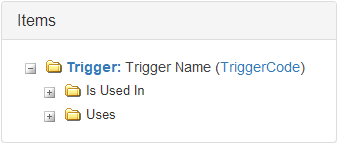
Trigger Is Used By
Click the drop-down icon to learn more about each component group.
Display: Trigger Name (TriggerCode)
Context: The trigger is configured for use within the listed Trigger(s) in a nested trigger configuration.
Additional Information: Please see the Managing Triggers section.
Display: Field Name (FieldCode)
Context: The trigger is configured for use within the listed Calculated Field formula(s).
Additional Information: Please see
Display: Field Evaluation Rule Name (FieldEvaluationRuleCode)
Context: The trigger is configured for use within the listed Field Evaluation Rule(s).
Additional Information: Please see the Managing Field Evaluation Rules section.
Display: Panel Name (PanelCode) or Grid Name (GridCode)
Context: The trigger is configured to control the listed Panel and/or Grid Behavior Override(s).
Additional Information: Please see the Managing Panels section or the Managing Grids section.
Display: Panel Name (PanelCode) or Grid Name (GridCode)
Context: The trigger is configured to control Field Behavior Override(s) in the listed Panel(s) and/or Grid(s).
Additional Information: Please see the Managing Panels section or the Managing Grids section.
Display: Grid Name (GridCode)
Context: The trigger is configured to Conditionally Copy Row On the specified Transaction Type(s).
Additional Information: Please see the Managing Grids section.
Display: Workflow Name (WorkflowCode)
Context: The trigger is configured to control the listed Screen Behavior Override(s).
Additional Information: Please see the Managing Workflows section.
Display: Integration Configuration Name (IntegrationConfigurationCode)
Context: The trigger is used to control the listed Integration Configuration(s).
Additional Information: Please see the Managing Integration Configurations section.
Trigger Uses
Click the drop-down icon to learn more about each component group.
Display: Field Name (FieldCode)
Context: The trigger uses the listed Field(s).
Additional Information: Please see the Managing Fields section.
Display: Trigger Name (TriggerCode)
Context: The trigger uses the listed Trigger(s) in a nested trigger configuration.
Additional Information: Please see the Managing Triggers section.